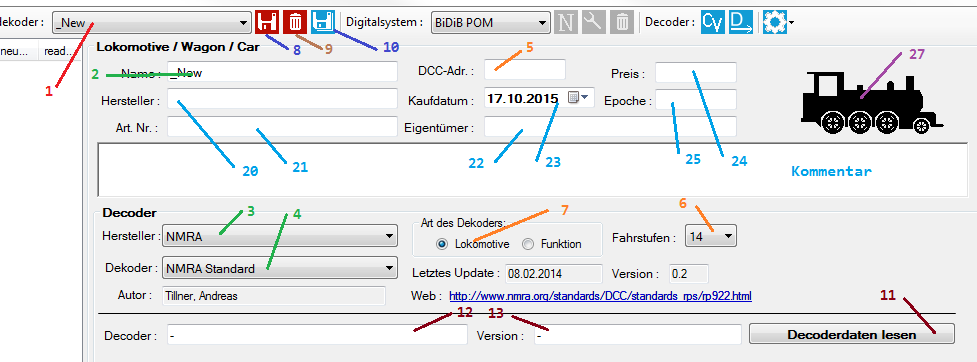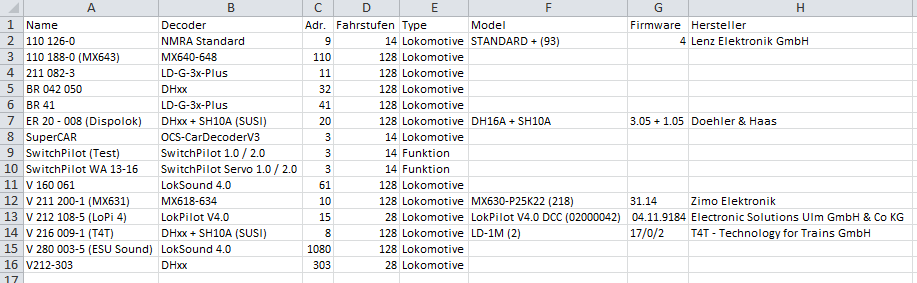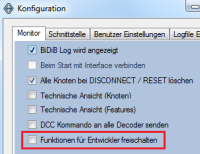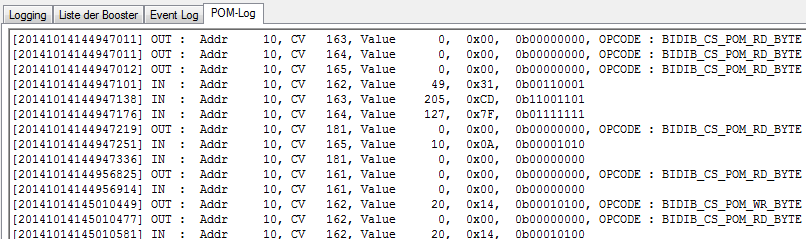Inhaltsverzeichnis
BiDiB-Monitor
The BiDiB-Monitor gives you an overview of the connected BiDiB-Bus- Structure and the Nodes on the Bus.
Current Version : 0.6.7.4 vom 30. Dec. 2015
Download: BiDiB-Monitor.zip
Version in development : -.-.-.- vom 15. Dec. 2015
Download: BiDiBMonitor-6-Entwicklung.zip


License: This program is freeware. There is no implicit nor explicit garantie of the funktionality or compensation in case of programfaults.
Functions
Following functions are implemented in the current version:
- All nodes are shown in a Treeview.
- List of Firmware-Version, features and UID of all nodes.
- The status of the occupancie is shown in a table. If the note supports the feature, Adress, Speed and moving direction
- You can change the features of a node.
- A short description can be set to the node.
- Modelclock with changeble clockseed / start- and endtime / repeat.
- Firmware-Update over BiDiB-Bus. It is possible to update several nodes, of the same type, automaticly one after another.
- Booster can switched on/off. Display the power consumption in a table.
- CV-Administration for BiDiB-Nodes.
New features and changes in the development version ( whithout ganrantied function 
- Error solved: Refresh of CV-Values in TreeView under Win 10.
- New: CV-SML-File for Decoder Tams FD-M.
- New: Direct read/write of a single CV at Decoder-Administration.
- Error in Accessory-Query solved.
- Error in Multilanguage-Handling solved.
- Update: New Statusicons for Aspects of Accessories.
- New: Search of CV-Number in Decoder- and Node-CV-Administration.
- Update: Some new Decoder-Images (Zimo)
- Error in Handling of CV-Type „Long“ fixed.
—-
CV-Administration
Since version 0.6.6.8, the following new functions are available in the CV-Administration for Decoder and Nodes.
CV search
 You can insert a CV-Number at „Search CV:“ and press <Enter>.
If the CV-Number not found, the background color of the textbox will change into „red“.
If the CV-Number found, the CV-Entry in the TreeView will shown as the selected CV.
You can insert a CV-Number at „Search CV:“ and press <Enter>.
If the CV-Number not found, the background color of the textbox will change into „red“.
If the CV-Number found, the CV-Entry in the TreeView will shown as the selected CV.
CV List
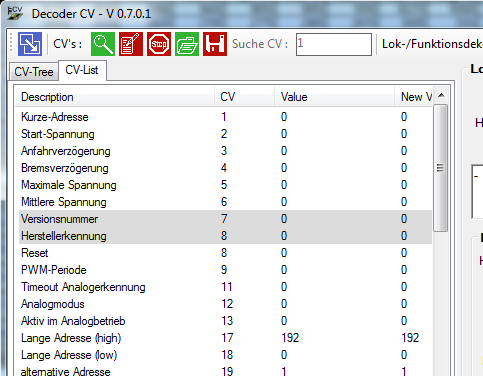 Beside the Treeview, a new Listview is available. A „click“ on the CV, open the related CV-Edit-Tab in the right part of the window.
Beside the Treeview, a new Listview is available. A „click“ on the CV, open the related CV-Edit-Tab in the right part of the window.
The search function does not work in the Listview.
CV direct read/write
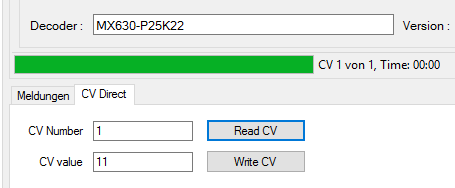 A single CV can be read/write without a CV-XML file.
A single CV can be read/write without a CV-XML file.
ATTANTION: There is no check for Validation of the value.
Locdecoder administration
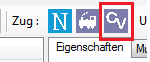 You can start the Locdecoder administration by pressing „Alt-D“ or a mouse click on the CV-Icon (red frame).
You can start the Locdecoder administration by pressing „Alt-D“ or a mouse click on the CV-Icon (red frame).

Create a new Decoder
- Select the Dummydecoder „_New“ in the ComboBox (1).
- Give the decoder an unique name (2).
- Select the manufacturer of the Decoder (3).
- Select the modell of the decoder (4).
- Write the Decoder-Addr. into field „DCC-Adr.:“ (5). This is only possible, if the Digitalsystem „BiDiB POM“ is selected.
- Select the Speedsteps of the Decoder (6).
- Select the type of Decoder (7).
- A doubleclick on the Loco-Symbol (27), open a file-dialog. You can choose an image of the Loco. The size of the image should be 200×80 Pixel.
- In 20, 21, 22, 24, 25 and the „Comment“-Field, you can write any text.
- Select the buying date at (23).
- Click on the Icon (8) to save the decoder.
Change a Decoder
- Select the decoder, you want to chnage (1).
- Change the data in 2 - 27.
- Click on the Icon (8) to save the changes.
Delete a Decoder
- Select the decoder, you want to delete (1).
- Click on the Wastbasket-Icon (9) to delete the decoder.